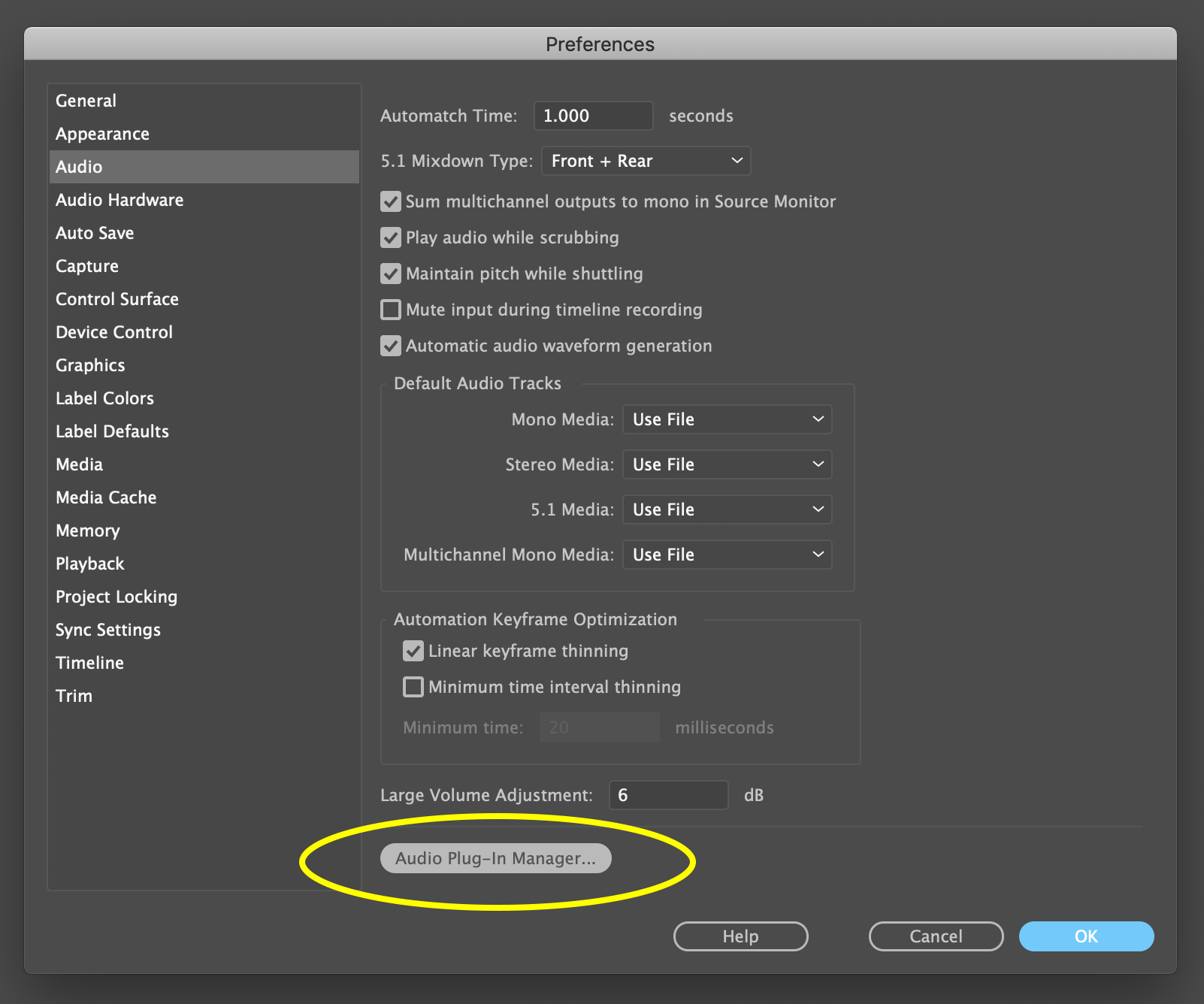Has Premiere decided to stop letting you drag audio plug-ins onto your timeline? Does it give you the “no smoking” sign over the arrow when you try to drop it on the audio track? Don’t worry. We got this.
I’ve had this happen a couple times now. I have my folder of Favorite plug-ins that I regularly use, and then all of a sudden one day Premiere decides it wants nothing to do with it. How frustrating. The good news is I have finally figured out the workflow to get you up and running again in no time. There are two options that can be used individually, or in combination with each other to get this working again.
Option 1: Clear the “Favorites” folder (or whatever you call your “easy access” folder) of the problem audio plug-ins. Find them again where they normally live, and drag them back into the Favorites folder. Sometimes that all it takes.
Option 2: Go into the Premiere menu at the top -> Select Preferences -> Audio
Step 2: Select Audio Plug-in Manager
Step 3: Scan for Plug-ins
Step 4: Enable All
Step 5: Click OK
Step 6: Restart Premiere
If they are still not working when you drag them onto the timeline from your favorites folder, refer to Option 1. Delete your favorites, and drag them back in.
Between these two options, they have fixed the issue every time for me. I hope this helps you as well.